Why Your Book Cover Matters
You’ve heard the saying, “Don’t judge a book by its cover,” but let’s be honest: readers absolutely do. On Amazon and Kindle, your cover shows up as a thumbnail alongside hundreds of others. A compelling design can make readers stop scrolling and click—while a dull or unprofessional one may get overlooked entirely.
Key Differences: Kindle eBook vs. Paperback Cover
Before you begin designing, understand the format you're creating for:
-
Kindle eBooks: Require only a front cover. It should be optimized for digital screens and look good at small sizes (thumbnail view).
-
Paperback Books (KDP Print): Require a full cover including front, back, and spine. You'll need to factor in the trim size, page count, and bleed areas.
Amazon provides a Cover Calculator & Template Generator for paperbacks:
https://kdp.amazon.com/cover-calculator
Design Specs for Amazon & Kindle Covers
Kindle eBook Cover Requirements:
-
Dimensions: Ideal ratio is 1.6:1 (e.g., 1600 x 2560 pixels).
-
Minimum size: 1000 pixels on the shortest side.
-
Maximum file size: 50MB.
-
File type: JPEG or TIFF.
-
Color: RGB only.
Paperback Cover Requirements (KDP Print):
-
File type: PDF for print.
-
Resolution: 300 DPI.
-
Color: CMYK.
-
Bleed: Typically 0.125" on all sides.
-
Spine width: Depends on page count and paper type.
Design Principles That Sell
1. Know Your Genre
Each genre has visual cues. Romance uses soft, emotional imagery. Thrillers often use dark tones and bold fonts. Non-fiction covers tend to be cleaner and typography-driven. Look at the top 10 books in your category for inspiration.
2. Typography is Crucial
-
Use no more than two fonts.
-
Title should be readable at thumbnail size.
-
Avoid script or decorative fonts unless genre-appropriate.
-
Author name can be smaller but still legible.
3. High-Quality Images
Avoid using pixelated or stocky-looking images. Invest in high-resolution assets or create custom illustrations/photos. Sites like Unsplash (free) or Shutterstock (premium) are great sources.
4. Balance and Hierarchy
Design with clear visual hierarchy:
-
Title first
-
Subtitle second (if applicable)
-
Author name third
Leave breathing space. Don’t overcrowd.
5. Thumbnail Test
Shrink your design to 100 x 160 px. Can you still read the title? Is it still eye-catching? This is how it will appear in Amazon search results.
Tools for Designing Book Covers
For DIY Authors:
-
Canva (Free & Pro): User-friendly with KDP templates.
-
BookBrush: Designed for authors, with genre templates.
-
Adobe Express: Quick designs with good typography options.
For Professional Designers:
-
Adobe Photoshop or InDesign: Full control for advanced design and print-ready files.
-
Affinity Publisher: A powerful InDesign alternative.
Using Amazon KDP Cover Creator (Optional)
If you're not comfortable with design tools, Amazon’s built-in Cover Creator is simple and free. It has templates, font controls, and lets you preview in 3D. However, it’s limited in customization, so it's best for basic layouts.
Avoid These Common Mistakes
-
Using low-res images or blurry graphics
-
Centering everything by default
-
Overuse of effects like drop shadows or bevels
-
Inconsistent visual tone with the genre
-
Misaligned spine elements on paperbacks
-
Ignoring bleed and trim lines
Pro Tip: Hire a Designer If You Can
A professionally designed cover can significantly boost your credibility and sales. If you’re serious about publishing, consider hiring a freelance designer from platforms like Reedsy, 99designs, or Upwork. Always provide your book's genre, blurb, tone, and any visual references you like.
Final Thoughts
Your book cover is a visual handshake with your reader. On Amazon and Kindle, it's your billboard, brand, and storefront rolled into one. Invest time and care into it. With the right tools, creative direction, and an understanding of what sells, you can design a cover that attracts, engages, and converts browsers into buyers.
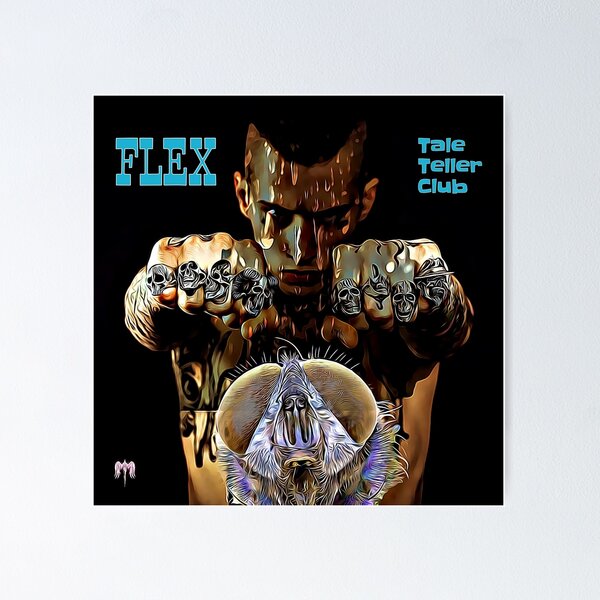
Flex from Immersion at Tale Teller Club Poster
£9.14
£12.19 (25% off)
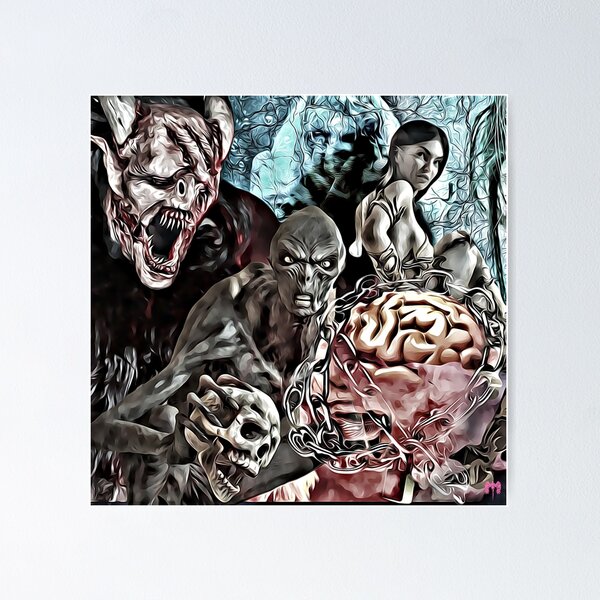
Fear Strata 10 from Immersion at Tale Teller Club Poster
£9.14
£12.19 (25% off)
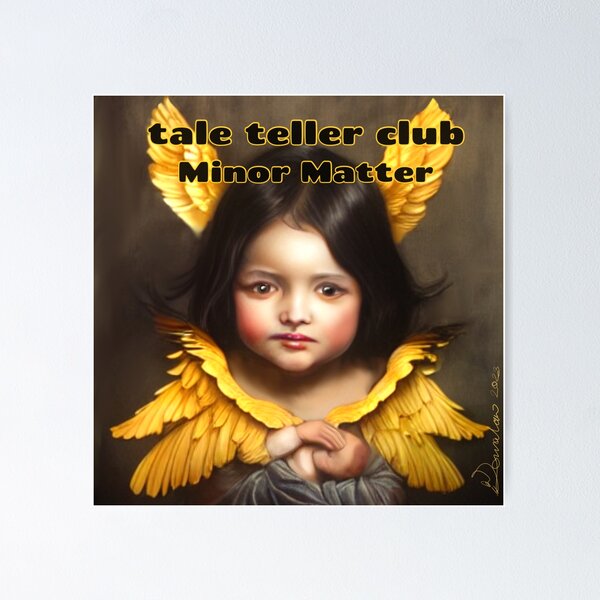
Minor Matter – Tale Teller Club | Futuristic Angel Artwork, Machine vs Humanity Poster
£9.14
£12.19 (25% off)
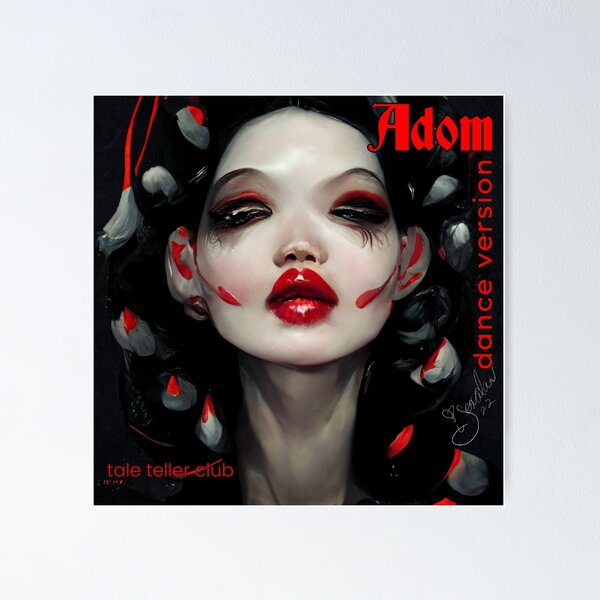
Adom by Tale Teller Club Record Cover Art by iServalan CDM Music Track Poster
£9.14
£12.19 (25% off)

Army and Navy by Tale Teller Club Record Cover Art by iServalan CDM Music Track Poster
£9.14
£12.19 (25% off)

Temptation by Tale Teller Club Record Cover Art by iServalan CDM Music Track Poster
£9.14
£12.19 (25% off)
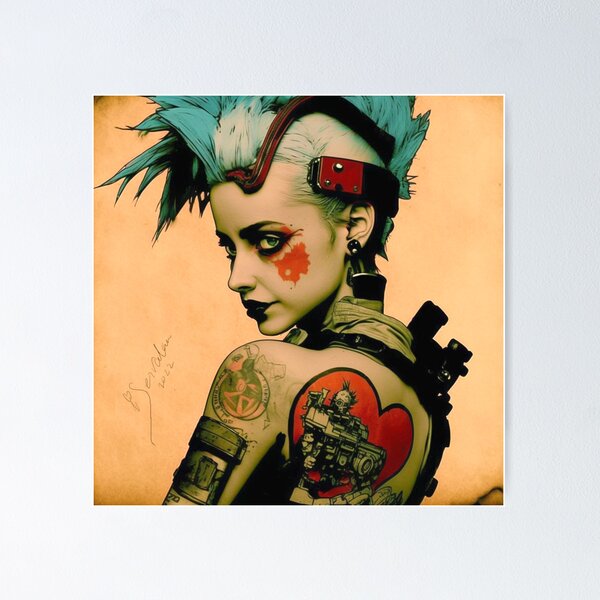
Bad Girl Tale Teller Club Orchestra Art by iServalan CDM Music Tracks and Book Illustrations Poster
£9.14
£12.19 (25% off)

Beautiful Creatures 1 Tale Teller Club Orchestra Art by iServalan CDM Music Tracks and Book Illustrations Poster
£9.14
£12.19 (25% off)

Bubble Lady Tale Teller Club Orchestra Art by iServalan CDM Music Tracks and Book Illustrations Poster
£9.14
£12.19 (25% off)
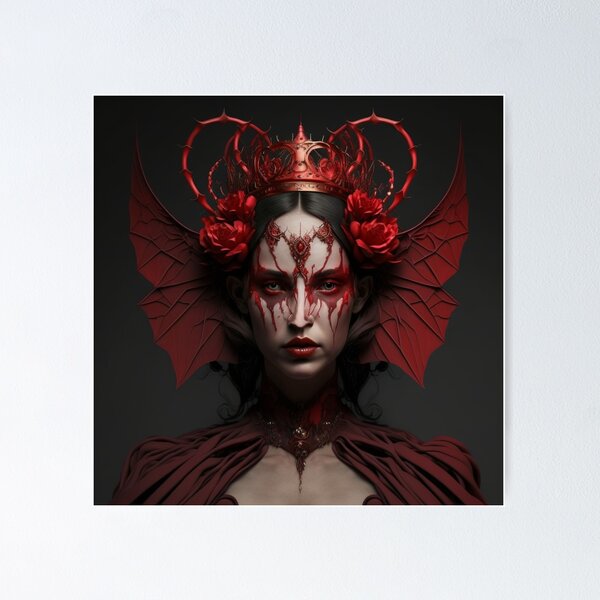
Devil’s Crown Tale Teller Club Orchestra Art by iServalan CDM Music Tracks and Book Illustrations Poster
£9.14
£12.19 (25% off)
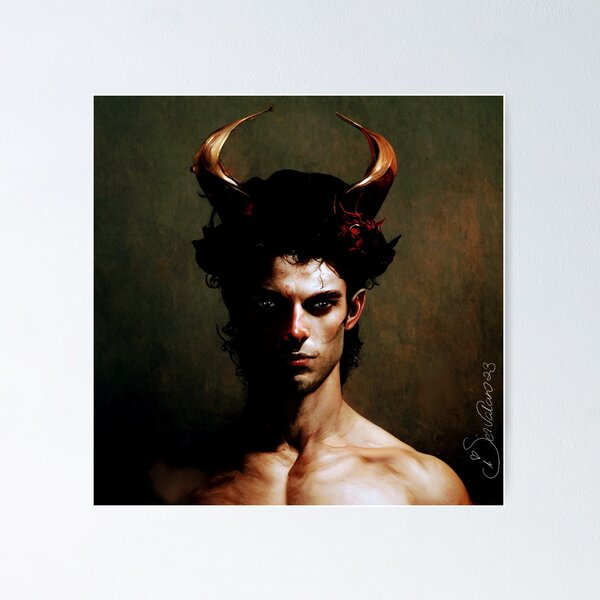
Hot Date Tale Teller Club Orchestra Art by iServalan CDM Music Tracks and Book Illustrations Poster
£9.14
£12.19 (25% off)

Devil on my Shoulder Tale Teller Club Orchestra Art by iServalan CDM Music Tracks and Book Illustrations Poster
£9.14
£12.19 (25% off)
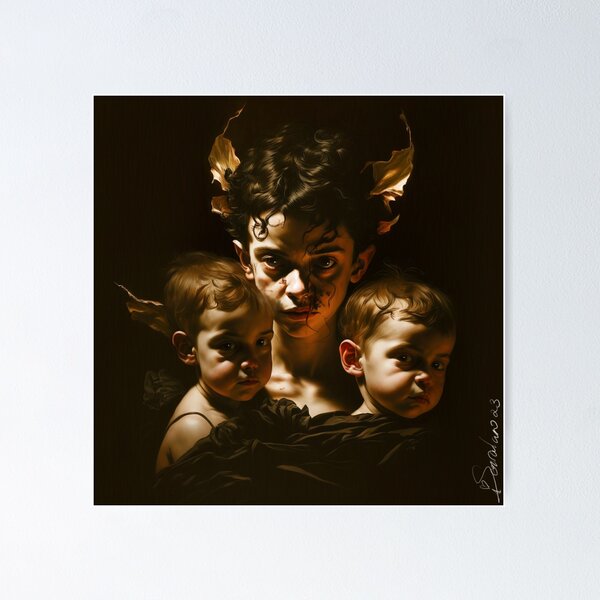
The Siblings in Oils Homotech Art by iServalan for Tale Teller Club Poster
£9.14
£12.19 (25% off)
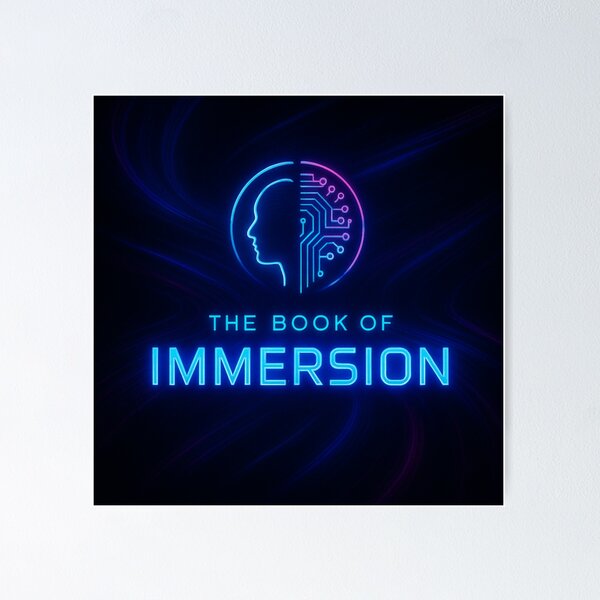
The Book of Immersion Tale Teller Club in Neon Lights Poster
£9.14
£12.19 (25% off)

Beats Ministry Tale Teller Club Orchestra Neon Logo Poster
£9.14
£12.19 (25% off)
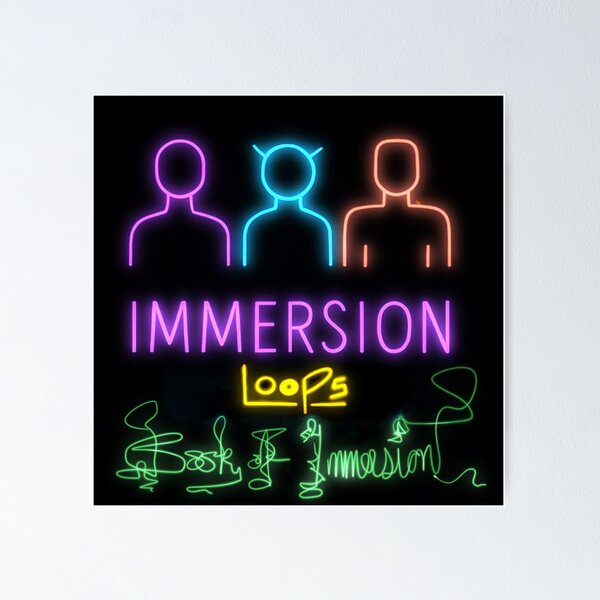
Neon sci-fi vibes from The Book of Immersion Poster
£9.14
£12.19 (25% off)




